Our New Booking System!
Posted 26th September 2023
It's been a long time coming! But we are now fully transitioned to using TeamUp for our Coaching, Events and Summit bookings.
This started in the background way back in November 2023 - trying to find the right partner for the different parts of our business - private coaching, group coaching, becoming a Summit member, private events and also corporate and school bookings was a real challenge; most software was designed for one purpose and had too many compromises for us. TeamUp spent a long time with us explaining how we could use their system and although there are still some compromises, they have been keen to work with us to improve them.
In June this year we started moving our Summit members over to TeamUp for memberships and all bookings are now done for Summit Open Sessions on TeamUp. We have then gradually moved our group sessions over and now we have completed the process of moving private coaching session bookings.
TeamUp gives us much more security and flexibility in how we operate and from a customer perspective, we feel that it gives you a better booking process and more options in one place.
Saying that, there's always a bit of a headache in moving people over and learning a new way of doing things - so hopefully this post will give you a clear idea on how to operate the new system to get the most from it. (Images are seen at the bottom of the post)
Contents:
- Creating an account/Logging in
- Navigating your account
- Buying a membership
- Booking a group session
- Booking private coaching
- Images for all sections are at the bottom of the page.
Creating an account/Logging in
(IMG: 1&2)
Firstly - this is the link to the new system: https://www.swinleybikehub.com... here you can create an account or login to a current one. There are also Apps to download on Google or Apple.
To create an account, please click "Login/Register" in the menu and simply follow the instructions to create an account. If you want to add a child (under 18) to your account - the system will prompt you to do this. This creates them a separate account that can book onto sessions or buy memberships BUT as the manager, you will be responsible for paying and booking their classes. If you have a child 17 or under, this is the required way of managing their account due to safeguarding and emergency contact details. If you're having trouble creating a child account, click here for the TeamUp instructions.
Once you have created an account, you can login and explore.
Navigating your account
(IMG: 4)
When you are logged in, you will be able to see a menu offering several options:
Schedule - this shows you our calendar. All events that are bookable publicly or to members will be in this schedule. You can navigate by date (list/Week/Month) or by choosing the filters - this will show options such as choosing the type of event, the coach taking the event or the Venue (but we wouldn't recommend filtering by venue).
My Account - this gives you options to manage your account such as updating your profile, seeing your memberships and payment details, seeing any current or past reservations you have made and being able to control what notifications you receive from us.
Memberships - this will give you the choice of Summit memberships or recurring subscriptions we have available and allow you to purchase
Private Coaching sessions - here you will be able to book private coaching sessions with our coaching team
Buying a Membership
(IMG: 3)
If you would like to sign up to The Summit, buy a credit pack for The Summit or a class pass/coaching subscription, then please navigate to the Memberships' section in your account.
Here you will find all of the relevant memberships available to you.
To buy a membership click the green 'Buy' button next to the membership you choose, you will then be offered any available options on payment terms and asked to choose who the membership is for if you are looking after a child or family member in your account. Select the relevant options to you and follow the instructions to complete the purchase.
Booking a group session
(IMG: 5)
We tend to advertise our latest group coaching sessions on our social channels. Check Instagram or Facebook! But we also have details of our group sessions on our website. We run Core Skills, Progression, Airtime (Jumps & Drops) as well as mini 'Upgrade Sessions' and Youth Coaching Sessions.
In order to book these sessions, you need to navigate the calendar in TeamUp - you can do this by simply looking at the dates, or you can use the 'Class Types' filter to show you just the dates of the specific course you are looking for.
In the app, tap the filter button top right of the screen to select 'Class Types'.
Find the relevant session and follow the instructions given to book!
Booking private coaching
(IMG: 6,7&8)
We offer 4 options for private coaching 1:1, 1:2, 1:3 or Parent & Child. There are two ways to book private coaching. If you're a beginner or intermediate MTB rider, then all of our coaches are available to you and we recommend just finding the right date & time for you.
If you have a specific need for your coaching, such as airtime, jumps, advanced technical riding, downhill skills, XC (Cross-Country) or CX (Cyclocross) then we have a number of coaches who specialise in different areas of off-road riding and we ask you to choose which coach you would like to work with FIRST and then explore their availability. You can read about our coaches here.
To book with ANY coach (IMG: 7), simply navigate to the 'Private Coaching Sessions' tab in your account on the website. In the app, you'll need to tap 'Appointments' and then it will direct you to the website version of the booking system.
Next choose which type of private coaching session you would like (1:1, 1:2, 1:3 or Parent & Child) and you can then explore the availability of all coaches using the 'View Calendar' button to choose a date range to view. Once you have found a time and date suitable, click the name of the coach in the time slot and follow the instructions given to book.
Choosing a specific coach
(IMG: 8) If you want to explore the availability of a specific coach, firstly check out our coach bio's to know which one(s) you'd prefer, then choose a type of private coaching session and use the 'Book with' dropdown to choose the coach you'd like to work with before choosing the date range.
Once you have found a time and date suitable, click the name of that coach in the time slot and follow the instructions given to book.
If you do get any trouble with our system, please do email us!
Images
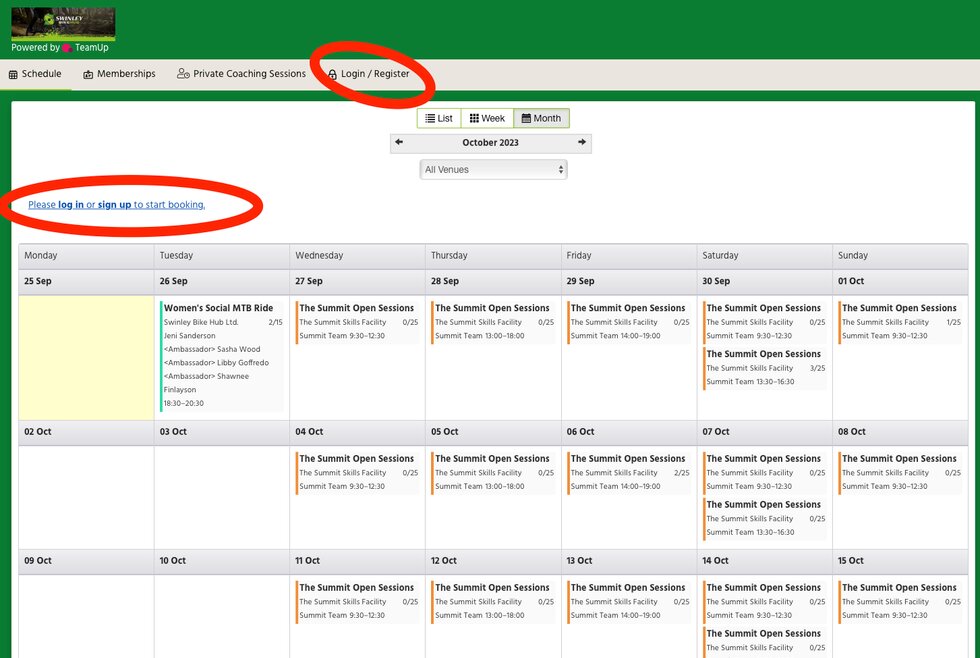
Img:1 How to create an account
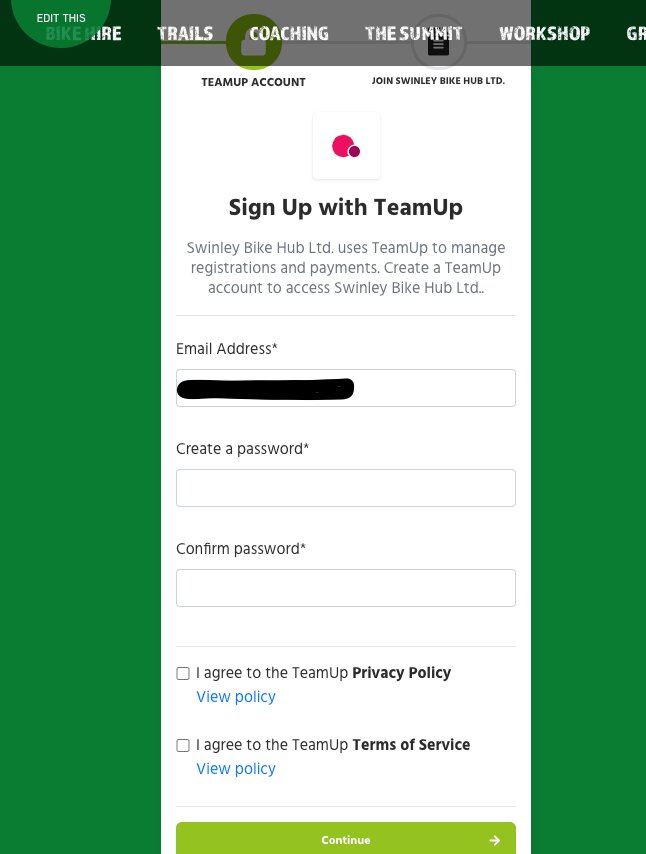
Img: 2 Signing up
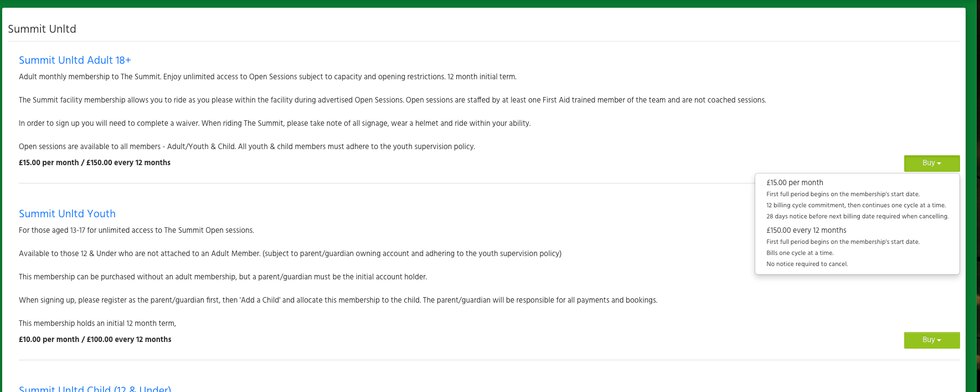
Img:3 Membership
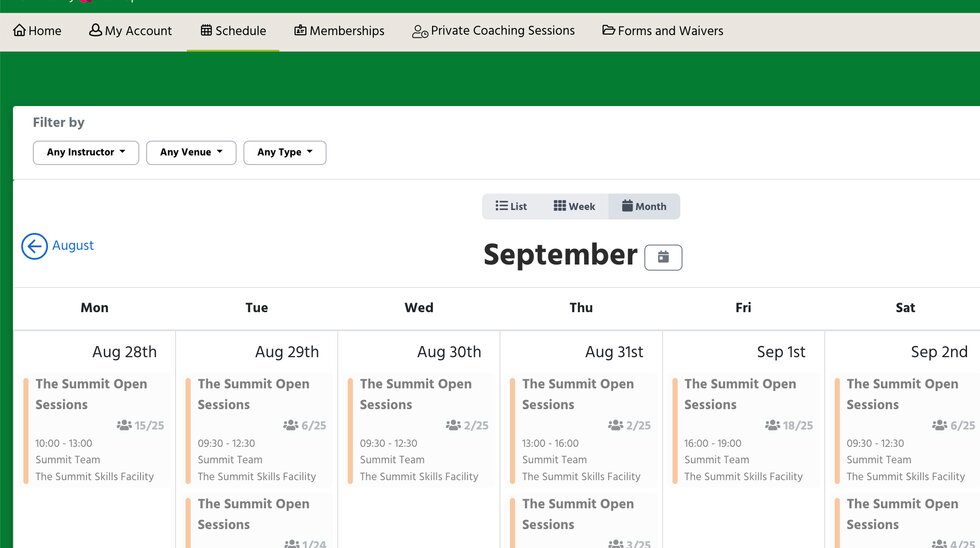
Img: 4 Schedule
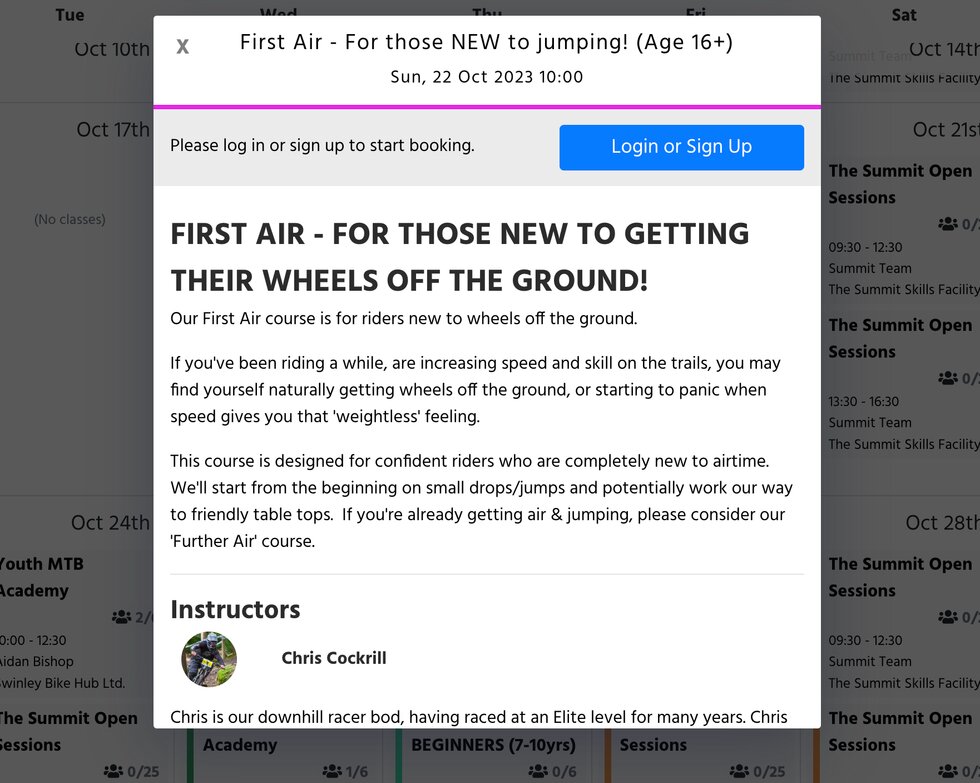
Img: 5 Group Booking
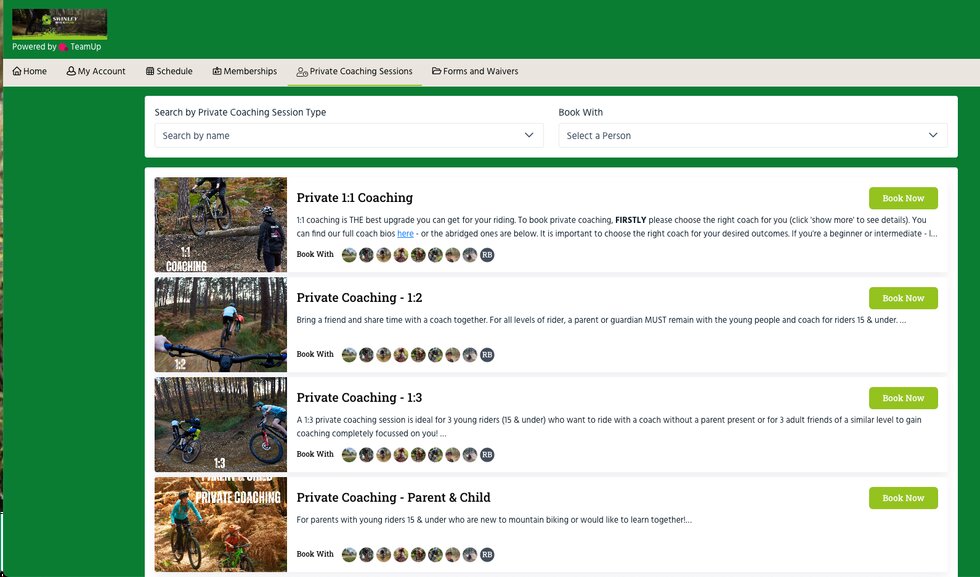
Img: 6 Private Coaching Overview
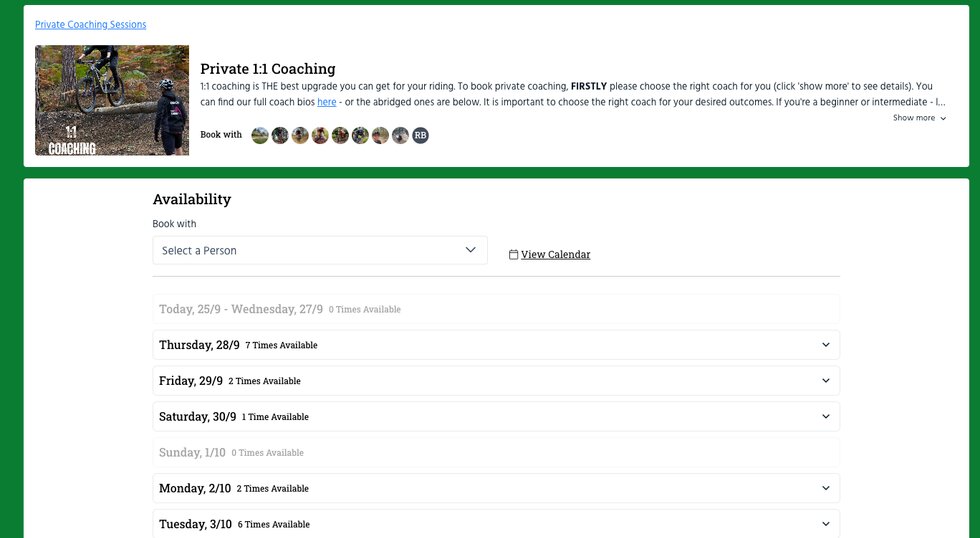
Img: 7 Private Coaching - any coach
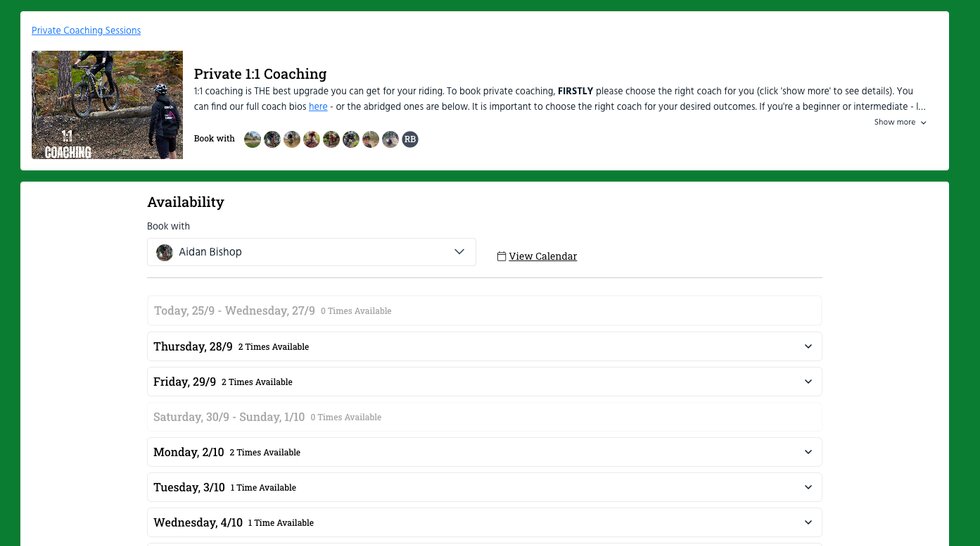
Img: 8 Private Coaching - specific coach
